Report a Problem or a Bug
If you experience a problem or bug in the extension, you can send me an email
However note that often a simple mail will not get me enough information to understand and solve the reported problems. Please include the console error messages in your mail by following these steps:
Make the Browser Faster
Have you ever noticed that the browser’s performance get slower as times goes by? One of the culprits may be the cookies. Many websites set cookies that expire in the far future, tens of years from now. As you browse the internet the amount of cookies the browser has to store grows inexorably, easily reaching the tens of thousand. Yes, even that website you visited only once, four months ago, probably has a couple of cookies laying around in your browser!
To improve performance of Google Chrome/Opera, EditThisCookie can be set to automatically reduce the expiration dates of cookies, so that all those website you visited months ago don’t keep slowing your browser. Follow these steps:
Protect a Cookie
To protect a cookie you can click the button “Set as readonly”
Protecting a cookie means that the website that created the cookie will no longer be able to change it’s values. You can check and edit the list of protected cookies by going in the extension’s options and clicking on “Protected cookies”.
Block a Cookie
Blocking cookies can be useful for many reasons, like protecting your privacy, changing the browser’s behavior when visiting certain websites, testing for web development, etc. To block a cookie you can click the button “Block cookie” . Afterwards you can choose on which parameters should the cookie be blocked.
Import/Export Cookies
To import cookies, simply click on the button “Import cookies” , paste the cookies to add in JSON format and click on the button “Submit cookie changes” . For a references of the accepted JSON format simply export some cookies and inspect the copied text. 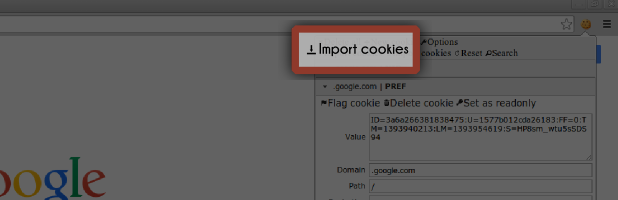 Importing or exporting cookies is useful for sharing cookies among different PCs, website testing and backup. To export cookies click on the button “Export cookies” . The cookies of the current page are now copied to the clipboard. You can paste them in a file, mail, etc.
Importing or exporting cookies is useful for sharing cookies among different PCs, website testing and backup. To export cookies click on the button “Export cookies” . The cookies of the current page are now copied to the clipboard. You can paste them in a file, mail, etc. 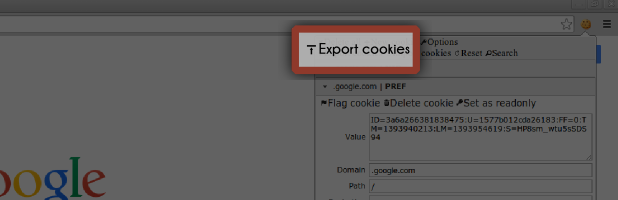 In the extension’s options you can change the format in which the cookies are exported. The available formats are:
In the extension’s options you can change the format in which the cookies are exported. The available formats are:
Cookie Properties
The following table describes the fields each cookie has.
Edit a Cookie
 Upon clicking on the cookie icon, you will see the cookies (if any) stored by the browser for the current tab. Select the cookie you wish to edit by clicking it’s name in the list. Change the values you want and click on the button “Submit cookie changes” . It’s that easy!
Upon clicking on the cookie icon, you will see the cookies (if any) stored by the browser for the current tab. Select the cookie you wish to edit by clicking it’s name in the list. Change the values you want and click on the button “Submit cookie changes” . It’s that easy!
What Is a Cookie
HTTP cookie
A cookie, also known as an HTTP cookie, web cookie, or browser cookie, is a small piece of data sent from a website and stored in a user’s web browser while the user is browsing that website. Every time the user loads the website, the browser sends the cookie back to the server to notify the website of the user’s previous activity. Cookies were designed to be a reliable mechanism for websites to remember stateful information (such as items in a shopping cart) or to record the user’s browsing activity (including clicking particular buttons, logging in, or recording which pages were visited by the user as far back as months or years ago).
If you are still not clear about what a cookie is check this video.
Open the Extension
There are three ways to use this extension:
- The cookie icon on the upper right of this window.
- Right-click on any page. This is especially helpful to do copy-paste of multiple values before submitting changes.
- BETA: Only for Google Chrome. From the DevTools, choose the tab named “EditThisCookie”. Please note that the DevTools panel is in beta, you might experience bugs or unexpected behaviors. If you don’t know how to open the DevTools check the official guide.
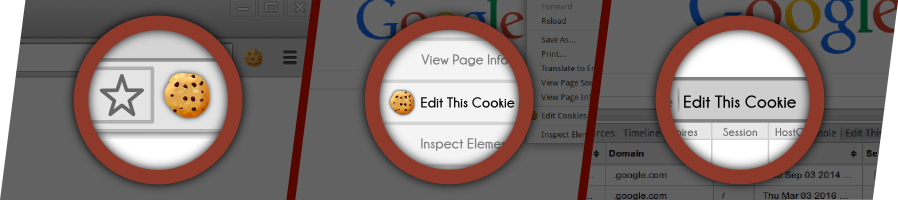
Install EditThisCookie
Get EditThisCookie for Google Chrome or for Opera browser. Installation is just like for any other extension. Once it’s completed you can move on to the next tutorial: “Open the extension”, or to the beginners guide about cookies: “What is a cookie”.